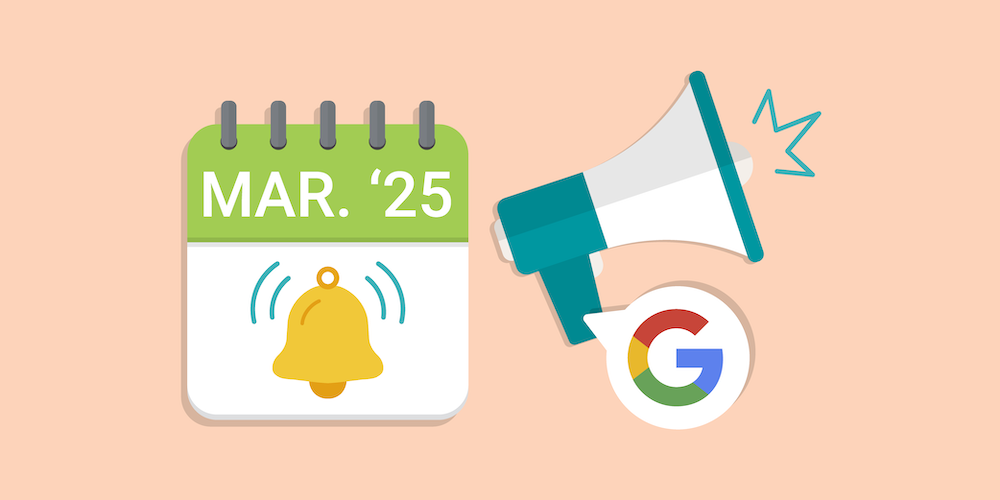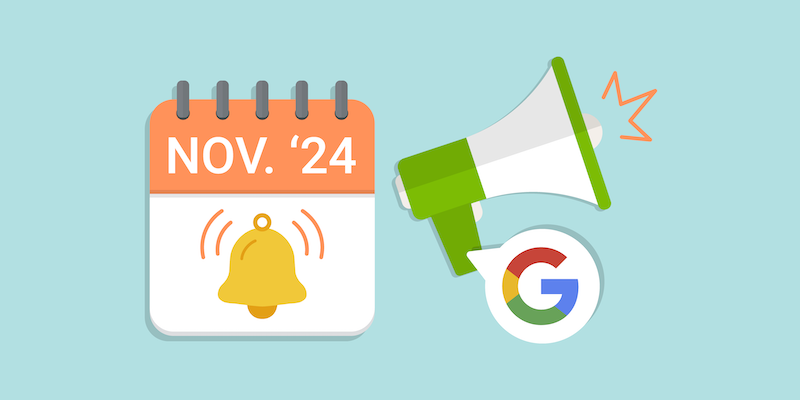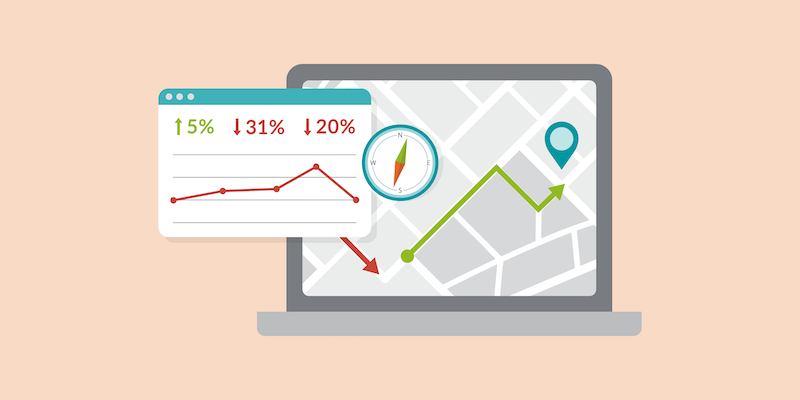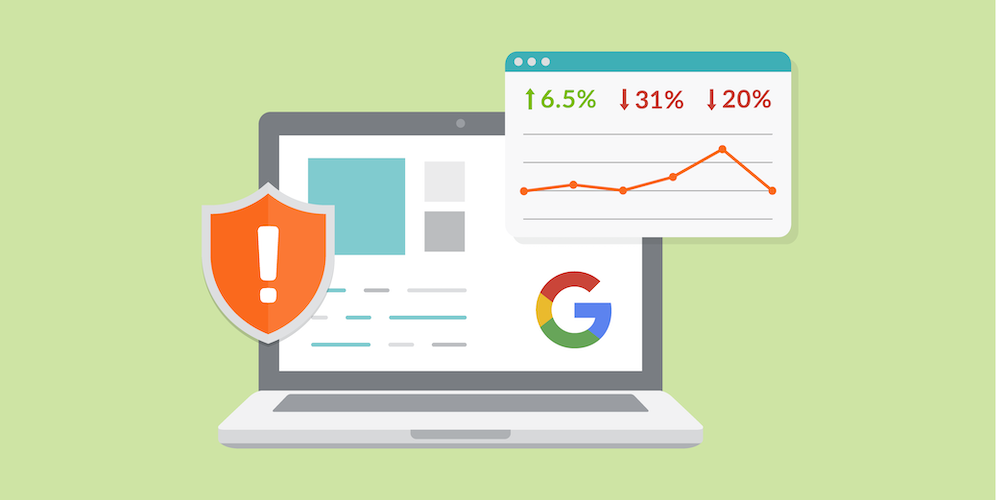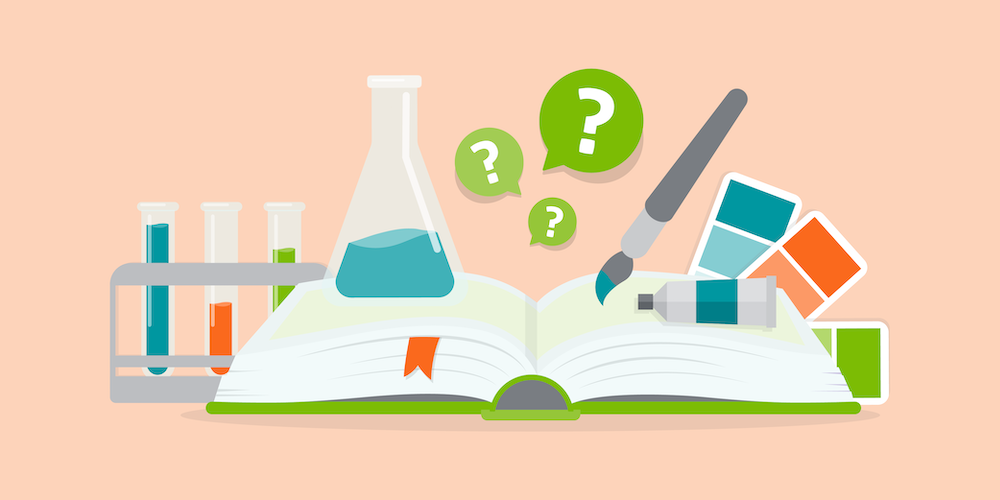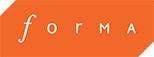Why Working Remotely Might Be Affecting Your Google Analytics, and How To Fix It
By Jordan Eller
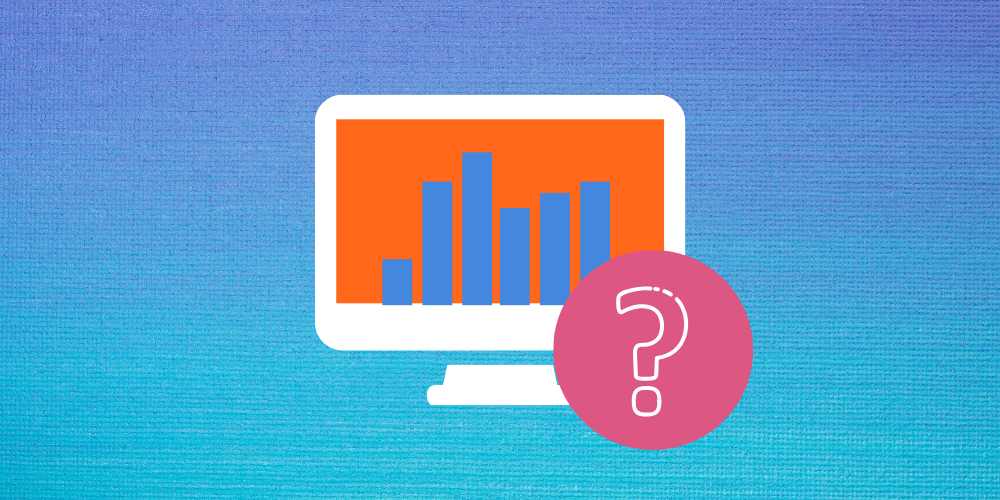
Working remotely can spell trouble for your Google Analytics data.
Flexjobs.com reports that there was a 159% increase in remote work between 2005 and 2017. Even before the Coronavirus pandemic of 2020, there had been a major upward trend in people working remotely in the US. While some employees have experience working from home, many workers and companies are adapting to this new dynamic brought about by COVID-19. This shift in the workplace dynamic has far-reaching effects, and that includes the data that flows through Google Analytics.
For digital marketers and SEO experts everywhere, this has been wreaking havoc on their Google Analytics dashboards. While many businesses are seeing a drop in traffic due to the negative impact Coronavirus is having on the global economy, some marketers may be seeing explosive growth. You may be asking yourself, “Why has my traffic tripled while everyone else’s has gone down?”. While it’s true that some industries are seeing exponential growth (it turns out liquor and grocery stores fare particularly well during global quarantines), you should never take a single metric at face value.
Don’t be the person who sees fluctuations and doesn’t explore further
One of the traits of great digital marketers is a hunger to dig deeper into the numbers that Google Analytics is reporting. If you see a sudden fluctuation (upwards or downwards), you owe it to yourself and your company to dig for an explanation why it happened. There are dozens (hundreds?) or reasons why a chart can spike, such as:
- Was there a recent Google Algorithm adjustment that changed how Google understands your site?
- Did one of your social media posts picked up a ton of traction?
- Did you got a backlink from a site with a high Domain Rating over the weekend?
- Is your Google Analytics configured correctly?
That last one could be precisely why some businesses are seeing fluctuations around the time they sent their employees to work from home.
The importance of Google Analytics filters
For those who haven’t spent a lot of time in Google Analytics, it is a web analytics service offered by Google that tracks and reports website traffic. It has a ton of flexibility and versatility, and is an absolutely crucial tool for measuring your site performance. Most businesses in 2020 will have a properly-configured Google Analytics account, but it’s always important to doublecheck. If your job depends on improving your site’s performance, then having accurate data is absolutely paramount. So how does filtering play into this?
Most companies will have Google Analytics Filters in place to filter out internal traffic from the data. This usually takes the form as the IP address used at the company offices. After all, if you have 50 employees accessing your site multiple times per day for a month straight, your reporting would be almost totally useless. Filters keep the data clean and are there to make sure that your numbers aren’t being artificially influenced.
Do you see where this is going? Here’s the point: If you didn’t filter out your employees’ IP addresses before you sent them to work from home, your data might be compromised.
“Compromised” is a scary word, but don’t panic. Few companies have employees that constantly visit their own website, and the ones that do (web developers, for example) likely already have a filter in place to prevent their sessions from being counted by Google Analytics. Still, it’s crucial to get these filters in place so that your data remains untouched by internal traffic. And yes, it’s still called “internal traffic” even if it’s coming from outside your office building!
If you’re looking for a walkthrough of how to set up these filters for your business, keep reading!
Creating a Filter in Google Analytics
Here we’ll detail how to set up a Filter in Google Analytics. It’s not a complicated process and can be done by anyone with the Edit Permission in your Google Analytics account.
Step 1: Collect the IP addresses you need to filter out
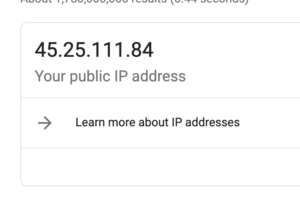
This is likely the most tedious step in the process. You’ll need to gather all the IP addresses from the employees that will be working from home. For small companies, this shouldn’t be too difficult, but if you’re in a larger organization, it will quickly become cumbersome. Try narrowing down the employees that are more likely to affect traffic, such as web developers, designers, and other employees who spend a lot of time on your website.
Finding your IP address is as simple as typing “what’s my IP address” in the Google search bar. Simple!
Step 2: Click on the Admin button and navigate to your Google Analytics account
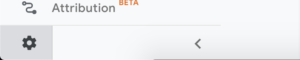
This is pretty self explanatory. The Admin button is the small gear icon in the bottom left of the navigation pane.
Step 3: In the Account column, click “All Filters”
Step 4: Click + Add Filter
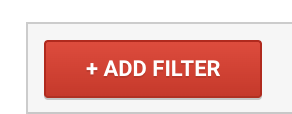
This should be visible to you if you have the correct permissions (Edit or higher). If you can’t see it, contact whoever manages your Google Analytics account and ask them to increase your permissions.
Step 5: Enter a name for the filter
This is where you’ll choose a name for the filter, like “Rachel’s Office” or “Jeremy’s Home”.
Step 6: Configure the filter type
This part can be a little daunting if you’re not used to Google Analytics, but it’s still pretty straightforward. Here are the steps for configuring the filter:
- Set the Filter Type to “Predefined”.
- In the drop-down box below that, select “Exclude”
- Change the next box (Source or Destination) to “Traffic from the IP Addresses”
- Change the next box (Expression) to “that are equal to”
- Finally, input the IP address you wish to block in the box below that
If you followed these instructions, your filter should look like this:

Step 7: Save!
Once everything looks good, scroll to the bottom and save your filter. Congrats! You are now excluding data from the IP address you specified in the filter.
Looking to the future
It’s important to familiarize yourself with this process in order to guarantee that your data is clean and not influenced by your own employees. Keep this in mind when looking to the future; you’ll need to do it again if you make a new hire that will be visiting the website frequently. Also, if you change jobs, make sure you check your new company’s filters to make sure everything is configured correctly.
Forma Life Science Marketing is a digital marketing agency and consulting firm dedicated helping life science companies differentiate their business. We’re a team of marketing experts, creative thinkers, and students of philosophy with a wide breadth of success across the industry since 1987. If you’re curious how Forma can help your business stand out from the competition and grow in new and exciting ways, contact us today!